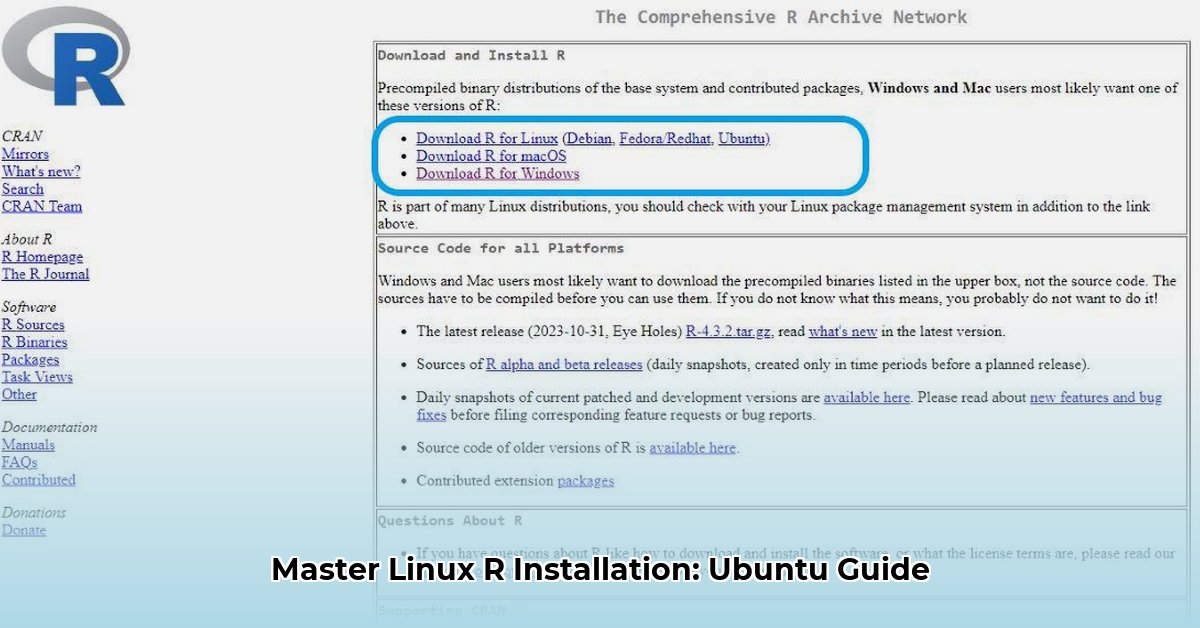
So, you're ready to harness the power of R on your Ubuntu system? Excellent! This guide provides a comprehensive walkthrough of managing R packages, from installation to updates, troubleshooting, and advanced techniques. Consider this your definitive resource for R package mastery on Ubuntu.
Understanding the R Package Ecosystem on Ubuntu
Before diving into the installation process, let's clarify the landscape of R package sources:
CRAN (Comprehensive R Archive Network): The primary repository for R packages, offering a vast collection of libraries. Think of it as the central library for R. You’ll utilize R's built-in functions to acquire packages from CRAN.
Ubuntu Repositories: Ubuntu's package management system provides pre-built R packages. This approach offers convenience and often ensures compatibility with the Ubuntu environment.
Direct Package Installation: While less common, you can directly download and install R packages. This usually involves obtaining the package files from the author's website or a similar source. This method requires more manual intervention.
The key takeaway? Different sources might offer different versions of the same package. Understanding the origin of your packages streamlines troubleshooting and ensures smoother operation.
Getting Started: Installing R and Essential Packages
The most straightforward way to install R on Ubuntu utilizes the system's package manager:
Access the Terminal: Locate and open your terminal application (often found by searching "terminal" in your applications menu). This is your command-line interface.
Update Package Lists: Execute the command
sudo apt-get update. This crucial step refreshes Ubuntu's list of available software, ensuring you install the latest versions.sudogrants elevated privileges for system-wide changes.Install R: Now, install the core R program by typing
sudo apt-get install r-baseand pressing Enter. This command downloads and installs the fundamental R components.Install Development Tools (Optional but Recommended): If you intend to compile R packages from source code, install the necessary development tools with
sudo apt-get install r-base-dev. These tools are essential for building packages and extending R's functionalities.
With R installed, you can install packages directly from CRAN using R's command-line interface:
install.packages("ggplot2")
This command installs the popular ggplot2 package for data visualization. Consider choosing a CRAN mirror geographically closer to you for faster download speeds.
Keeping Up-to-Date: Updating Your R Packages
Maintaining updated packages is crucial for security and performance. The update method depends on the package's origin:
Ubuntu Packages: For packages installed via
apt, usesudo apt-get upgrade r-baseto update the core R installation and any associated Ubuntu-provided packages.CRAN Packages: To update packages installed by
install.packages(), open R and executeupdate.packages(). This command checks for newer versions of your CRAN packages.
A combination of both methods might be necessary, depending on your installation strategy.
Troubleshooting: Common Problems and Solutions
Several common issues can arise during R package management:
Dependency Conflicts: This occurs when a package requires another package (a dependency) that is either missing or of an incompatible version. Error messages typically pinpoint the conflicting package.
Compilation Errors: If you encounter errors during installation, especially compiler errors, ensure that
r-base-dev(the development tools) are installed correctly. Missing compiler tools can prevent package compilation from source code.Incorrect Library Paths: R searches specific directories for installed packages. If a package is not found, the R library paths might be misconfigured. Check your system's environment variables (e.g.,
R_LIBS_USER,R_LIBS_SITE) and adjust them as needed. Consult the R documentation or online resources for detailed guidance on setting these variables.
Going Further: Advanced Techniques and Best Practices
For advanced users, consider these approaches:
RStudio: RStudio provides a user-friendly Integrated Development Environment (IDE) that simplifies many aspects of package management and R development.
Building Packages from Source: For those who wish to dive deep, learning to build packages from source code unlocks greater control and customization. This requires a more substantial understanding of R and system-level tools, but it allows for full adaptation and contribution to the R community.
Here's a concise summary of best practices:
Regular Updates: Keep your R installation and packages up-to-date for optimal performance and security.
CRAN Mirror Selection: Choose a CRAN mirror that is geographically close to improve download speeds.
Appropriate Installation Methods: Leverage
aptfor Ubuntu packages andinstall.packages()for CRAN packages.Proactive Dependency Management: Anticipate and address potential dependency conflicts.
Seek Help When Needed: Utilize the extensive R documentation and online resources (such as Stack Overflow and the RStudio Community) when facing challenges.
This guide provides a solid foundation for managing R packages within the Ubuntu environment. Through hands-on practice and continued learning, your proficiency will undoubtedly grow. Happy coding!
⭐⭐⭐⭐☆ (4.8)
Download via Link 1
Download via Link 2
Last updated: Sunday, April 27, 2025